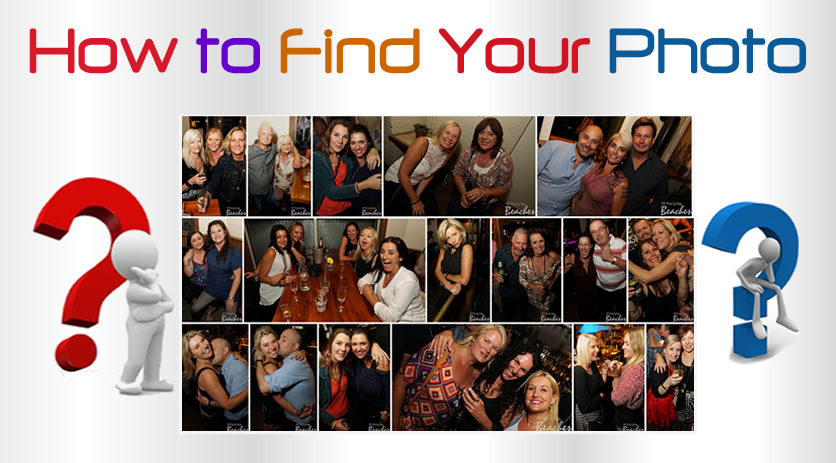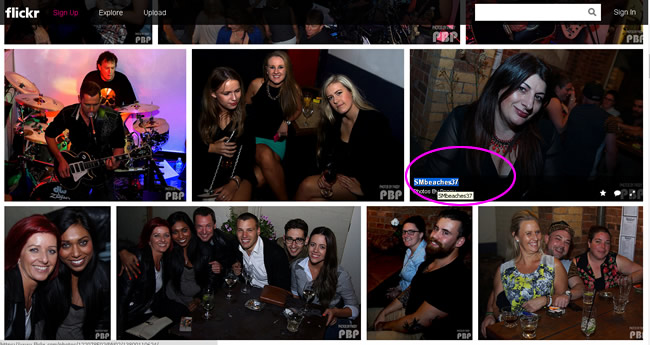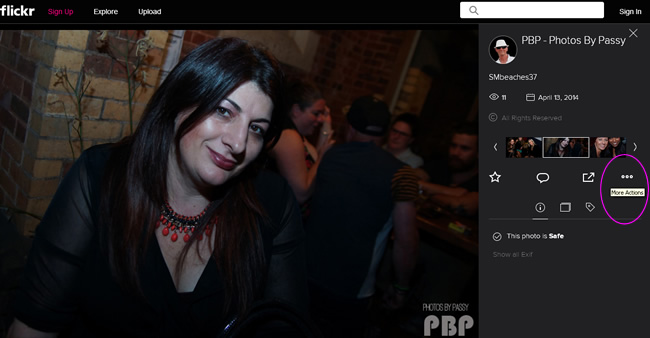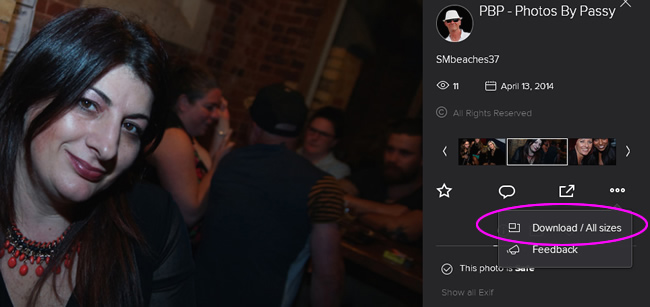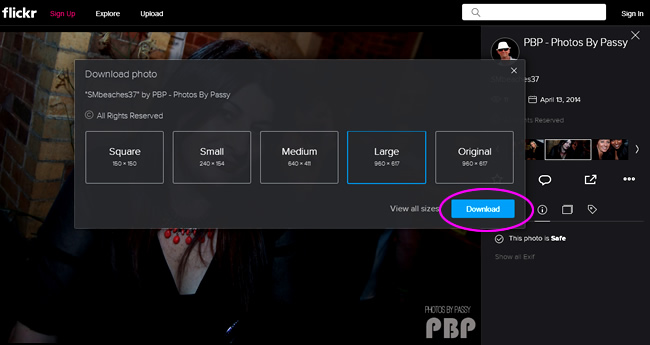If your picture has been taken by PBP, there are three ways to find the photo:
1) Check through our Facebook Page
2) Check through our Flickr Photo Albums
3) Check on our Index Page
These three methods are detailed below.
If you want to save a copy of your photo onto a PC, Laptop, or Mobile device, then finding the photo in Flickr Album Galleries is the recommended approach. Once you have found your photo, see our separate “How To Guide” about saving copies of Flickr photos at the following link: How to Download and Save Flickr Photos
If you want to tag yourself or other people in the photo, or share the photo on Facebook, then you will need to find the photo in one of the albums posted in our timeline updates on our FB page.
The photos we upload to the Web are usually optimised to a Facebook width of 960 pixels, a resolution of 72 dpi, and include a watermark containing our logo. These photos are not suitable quality for Printing or Photoshopping. If you require larger higher resolution photos, then message us using our website “Contact” Page.
Note that as the photographer, we legally own all copyright to our photos. You are not permitted to alter our photo in anyway, or to remove the watermark. However, you are allowed to download copies of our photos and upload them to the Web and share them on Social Media sites with the watermark still visible.
Finding Your Photo on Facebook
The “PBP – Photos by Passy” Facebook page is located at the following link:
If you browse through our timeline you will find albums that we have posted to Facebook.These albums are set to “Public” and so you should be able to find your photo in one of our recent albums.
Finding Your Photo on Flickr
The photos in our Facebook albums are also uploaded into “Albums” on the online photo sharing application called “Flickr”.
To find your photo on Flickr, go to the following page, and start looking through the photo album galleries. The most recent photo galleries are usually first in the list of Flickr Albums.
Use the following link to get to the PBP Photo Galleries on Flickr:
PBP Photos by Passy Flickr Albums
If you want to save a copy of your Flickr photo onto a PC, Laptop, or Mobile device, then read through the “How To Guide” about saving Flickr photos at the following link: How to Download and Save Flickr Photos
Finding Your Photo on the PBP Index Page
There is an Index Page for our website, which lists all of the items and photo collections which we have created. Check through the index and find the entry which is most likely to contain your photo and click the link.
Use the following link to get to the PBP Index Page:
Contacting Us
If all else fails, and you cannot find your photo on Facebook, Flickr, or our Website; then use the “Contact” page on our website to send us a message. In your message include: The Date the photo was taken, the Location where the photo was taken, and the Event being attended, as well as a photo of yourself so that we know who to look for in the images.
Our Contact page is on our Website and also at the following link:
Sometimes a photo might be taken by us which is out of focus, or was photo-bombed by somebody, or has inappropriate content in the photo or its background. This is a rare occurence, but it may have turned out that your photo did not end up being published to the Web by PBP.
Important Note About Venue Photos
When we took your photo, we may have mentioned to you that it would be used on a Band, Business, Venue, or Person’s Facebook Page, Website, or other Internet Location. However not all photos end up on these pages.
It is at the discretion of the Band, Business, Venue, or Individual who engaged PBP to be at the event taking photos, as to whether or not they decide to use these photos, and where they upload them to on the Web.
Issues and Concerns
If you have any concerns, or need to request that a photo be removed from our Website or Galleries, then please message us using the website Contact Page.
Enjoy,
Passy