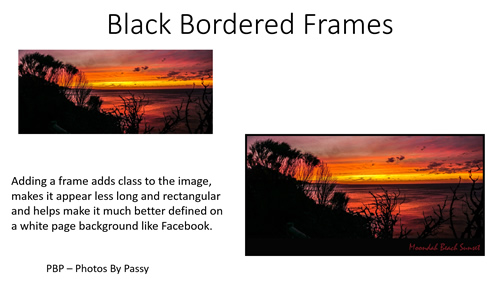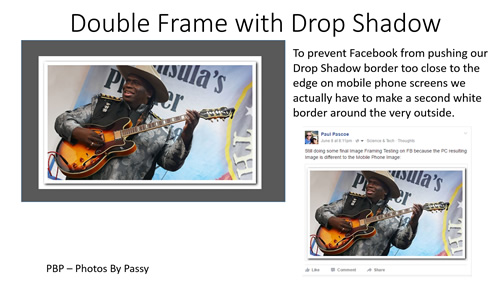In this lesson we demonstrate in detail three different ways of adding frames and borders to your photos by using Adobe Photoshop.
Although we created this lesson using the Creative Cloud Photoshop CC, the steps should be exactly the same in Photoshop CS5 and CS6.
This lesson also lets you choose your prefered mode of learning, as we have both tutorial videos, and a PDF document of full written instructions.
Black Border Frames
The first of our three lessons is about adding a black frame border, and this works great on Sunset and Forest Photos.
The following Video Tutorial shows how to do this step by step in Photoshop.
Down at the bottom right hand corner of the player, we suggest you click on the “HD” icon and choose full 1080p HD resolution if you are going to watch the video in full screen mode.
There are also full written instructions available which can be accessed by clicking the link below:
Instructions for How To Make Frames and Borders
Border Frames with Drop Shadow
In this next tutorial we show how to make multiple frames and outlines around a photo, as well as how to add a Drop Shadow effect that makes the image appear elevated up onto the page.
This creates a great feature image for uploading to social media sites such as Facebook.
The following Video Tutorial shows how to do this step by step in Photoshop.
Down at the bottom right hand corner of the player, we suggest you click on the “HD” icon and choose full 1080p HD resolution if you are going to watch the video in full screen mode.
There are also full written instructions available which can be accessed by clicking the link below:
Instructions for How To Make Frames and Borders
Double Frame Drop Shadow
Melbourne Photographer “Ian Peter Smith” uses this type of frame a lot on the Photos he posts to Facebook and it is extremely effective.
It was from his images that we got the idea of creating one of these types of frames in Photoshop.
It is actually a double frame, as there is a White Frame around the outside to stop Facebook “edge cramming” it on Mobile screens.
The following Video Tutorial shows how to do this step by step in Photoshop.
Down at the bottom right hand corner of the player, we suggest you click on the “HD” icon and choose full 1080p HD resolution if you are going to watch the video in full screen mode.
There are also full written instructions available which can be accessed by clicking the link below:
Instructions for How To Make Frames and Borders
We hope you find these Photo Framing techniques useful for making your feature images look their very best on Websites and Social Media.
Enjoy,
Passy